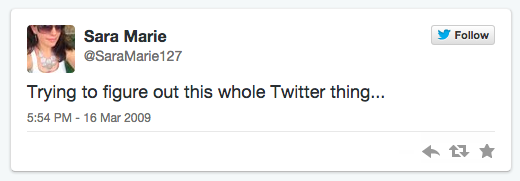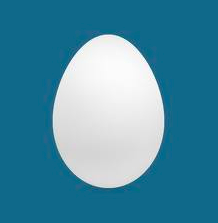I've already written briefly about my love of Twitter (and social media in general), but I thought I'd try to help those of you that might be new to the tweeting world. So, in honor of school being back in session for the kiddos and in the spirit of learning, for the next three Wednesdays I'll have posts that deal with Twitter.
Today marks the first installment and it's all about how to set up an account. Part two is focused on actually getting started...how to tweet (and re-tweet) and deciphering the many abbreviations commonly found on Twitter. And part three will address finding people to follow and some organizing tips.
The goal of all this is to make Twitter seem not so foreign and scary to those not on the platform. It's my favorite social site and I hope you'll grow to love it...or at least tolerate it. Let's get this party started!
{NOTE: This was written when my twitter username was 'StylistSaraMN.' It is now 'SocialSara612.' The pictures will reflect the old account but the links will direct you to my new one.}
I'll admit, Twitter can be confusing at first. The first time I logged in I didn't understand half of what I was seeing, had difficulty deciphering abbreviations and codes, and couldn't figure out how to "follow" people I wanted (or even find them). In fact, back in March of 2009, this was my first, very original, tweet:
But then, in November of 2011, I became a stylist with Stella & Dot and streamlined my social media presence (meaning I wanted the same username on as many platforms as possible to make it easier for clients/fans to find me). So I started a new Twitter account as 'StylistSaraMN' and this was my first post there:
By this time I understood Twitter and was able to jump right in to the platform with a little more substance (a link to my Stella & Dot site) than my early days. How did I get there? A lot of trial and error and a LOT of exploring.
So let's start with some basics: setting up an account.
I always recommend starting on the desktop site when you are setting up an account on any social media platform. A lot of times there are options that just aren't available on the mobile version. Plus, you'll be able to get the big picture and navigate easier. That being said, after set up is complete, I find that I use Twitter the most on my mobile devices (phone, tablet).
All you need to set up an account is your name, an email and a password. Then you'll need to decide on a username (commonly called a "handle"). This can be your name (if it's still available) or a variation of your name or something else entirely, if you'd prefer. If your name is not available and you really want to use it in some way, consider putting an adjective or a number before or after your name. A couple of examples: @sassysara or @sara27. If none of those are available or you can't find one you like, you can always use a username that you've established for other sites, or even your email (ie: if your email is crazyknitter05@yahoo you might choose @crazyknitter05 as your username). Finally, try to make it as short as possible. You only have 140 characters to use to tweet and you don't want your username (when people are replying, more on this in part 2) to take up too much of that amount.
Next, make sure to add profile and header pictures. People may not respond to you or follow you if you're just an egg head. Don't worry, I'm not insulting you, this is the generic image twitter gives you when you sign up & that image has the lovely nickname of 'egg head.' Your profile pic doesn't have to be a pic of yourself if you don't want, but try to get any image up. However, I would urge you to use an image of yourself if you're comfortable; it adds credibility to your account & helps when people are trying to find you. The header is less important than a profile pic; it's the image that's behind your profile picture. This is most important if you have a small business or a blog (or if you are promoting anything) as it adds to your professionalism and you can use that space to advertise your product or service in a creative way. Otherwise a nice landscape picture of some sort always looks nice in that space. Here are 2 examples of what it looks like (the top pictures are desktop versions, the bottom pictures are mobile). First my original Twitter account:
Here I used a picture I took when I was on vacation. Palm trees and blue sky, a nice background picture.
And for my updated, primary Twitter account I wanted to use the image I have on my blog, for continuity:
What I love about this image is that it perfectly sums up my passions--reading, writing and accessorizing. And I showed that in an image without having to write anything. Those are just a couple of examples, the more you explore you'll see what other people use and get ideas for your own.
The final step of set-up is filling in your bio. Another thing that is not necessary, but recommended. You get 160 characters to describe yourself/explain why people should follow you/let your creativity shine. This article has 10 great suggestions for deciding what to include. Filling this section out just personalizes your account and gives people an idea of who you are. My original account has this for a bio:
I don't use this account much anymore, but since I have 190 followers here, I did want to use it as a way to promote my new account and website. I still tweet occasionally here but wanted my bio to say where people could actually find me. And then I linked to my blog.
This is what the bio of my main account looks like:
I wanted my bio to give a brief description of the things I find interesting and the things I'll be tweeting about. This has helped me gain followers and readers for my blog. Think of this area as your space to share something about yourself, write what your interests are, or post what you are looking for on Twitter. Best advice I can give you with regards to bio writing? Have fun with it! There are some very creative bios out there. Again, once you explore more, you'll get ideas of what you want to include. Plus, you can change it as often as you'd like.
Finally, a note about the decision to either have a public or private account. The thing that makes social media so great is that it's social. I use twitter very differently than Facebook. My Facebook account is private (meaning the things I share are mainly shared with just those people who I am friends with) but Twitter is meant for being public and interacting with other users. I have "met" so many fabulous people (mainly bloggers, but also other Stella & Dot stylists, and many others) via twitter and it has made what could be a lonely time (being a stay-at-home mom is awesome...but it can be quite solitary) feel not so isolated. Plus, if you follow public twitter accounts and they run promotions that involve you needing to retweet something to be qualified (more on that in part 2), your account will need to be public to be entered. And especially if you are promoting or selling anything, make your account public. Just my two cents.
Twitter Help Center has a lot of useful information for setting up a Twitter account and links for even more information. It's a great resource for things I forgot or questions you may have. But, feel free to also comment here if you have any questions, I'll do my best to help. Remember: the best way to learn is to just explore. The more you look around, the more you'll pick up. And part two will deal with all the abbreviations/codes on Twitter (RT, MT, FF, etc), how to send a tweet/re-tweet and replying to tweets. So stay tuned for that, next week!
If you aren't already and want to...follow me on Twitter! I'd love to connect with you there, it is my favorite social media platform, after all. And good luck for those taking the leap and getting started in the twitterverse!
{Updated: Part Two is HERE and Part Three is HERE}
xo Sara